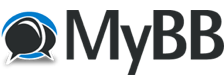
+- ::AssultSnipers Forums:: (https://assaultsnipers.com/forums)
+-- Forum: ::Gaming:: (https://assaultsnipers.com/forums/forumdisplay.php?fid=15)
+--- Forum: ::America's Army 2.8.5:: (https://assaultsnipers.com/forums/forumdisplay.php?fid=5)
+--- Thread: AA Key Binding (/showthread.php?tid=31)
AA Key Binding - SgtMudd-AS- - 06-06-2025
Setup your AA Keyboard your way with custom key binds!
There are a few ways to bind keys in America's Army.
- Game Settings (In game) - The in game settings menu
- Enter them in the Console (In game) - Open the console and manually enter a bind
- Edit User.ini - Edit the User.ini file (Always make a backup!)
1. Game Settings:
- While the game is loaded, you can change the default (Basic) key binds (Movement, Chat, Reload, Etc.)
2. Console:
- While the game is loaded, you can use the game Console to manually change most key binds or enter custom key binds: ` key (Next to the 1 on most keyboards)
- Open the Console
- Enter your key bind:
- Example: bind 1 reload
- Example: bind 1 mpcheat class sf
- Hit Enter to save it.
3. Edit the User.ini:
- While the game is CLOSED, you can manually edit or add custom key binds
- Right click the America's Army game icon on your desktop and select 'Open file location'
- Find the User.ini file and open/edit it with your favorite text editor (notepad will work fine)
- Make a backup of it before you make any changes by selecting File > Save As > User-orig.ini (I use User-orig.ini - it's easy to remember and will be right next to the original alphabetically.)
- Scroll down until you see [Engine.Input] - This is where the key binds start
- The keyboard binds start with 0= and end with NumPadPeriod=
- As you scroll down, you will see the available keys and what they are bound to or empty (You can change any of them)
- To set a bind, just find the key you want to use and add or change whatever is after the = sign to your custom bind
- Save
- Make a backup of your custom binds named User-custom.ini and close everything
- Open the game, join a server and test them out!
Examples of custom Tadmin and mpcheat key binds:
- Comma=mutate beadmin
- Minus=mutate endgame
- Period=mpcheat paramsammo 01
- Backslash=mpcheat class spr
NOTE: If you make any more changes remember to update your backup file after testing.
Now, if you screwed something up (like hit 'reset' in the in-game settings) or for some reason your key binds disappear, you can just open either User-orig.ini or User-custom.ini and select all then copy and paste everything into the User.ini file and restart your game!
Enjoy!